Garmin Pilot Adds Intuitive New Menu, Features
Our latest update to Garmin Pilot — version 10.2 for Apple devices — introduces several new features designed to streamline operations and navigation within the mobile app. A new configurable tab bar, route data and chart downloads on the Trip Planning page, and a new live flight track log, are all seamlessly integrated to provide pilots with important flight information and convenient access to advanced tools.
Configurable Tab Bar
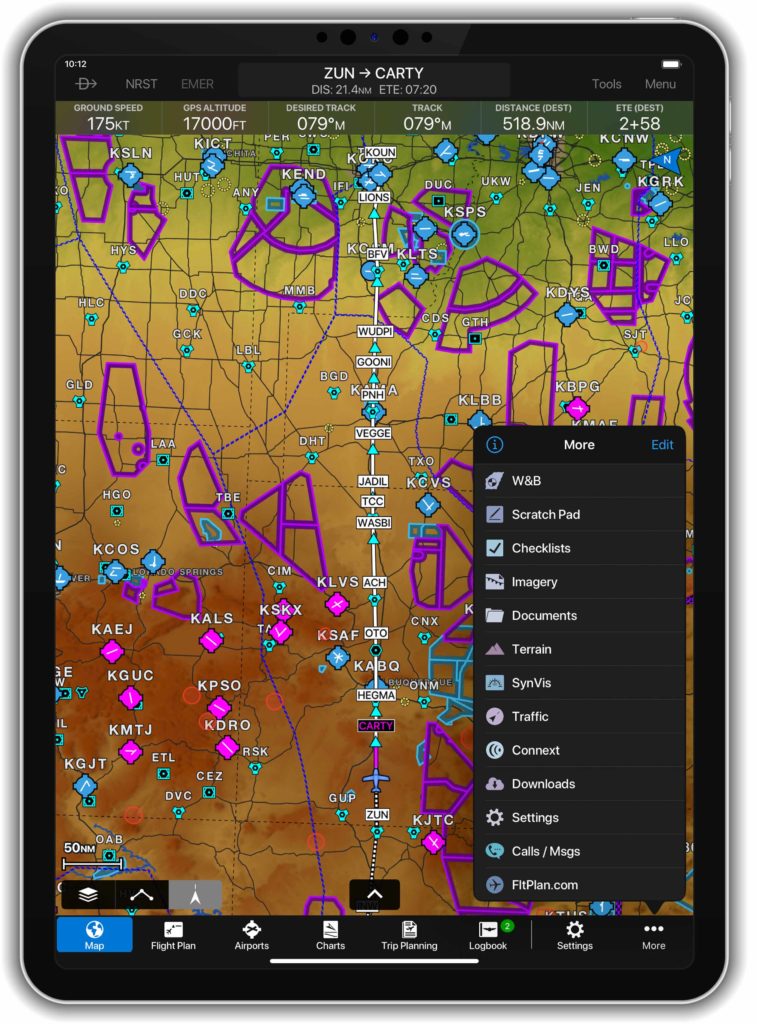
Designed to streamline navigation throughout the app, Garmin Pilot v10.2 for iPad and iPhone features a tab bar at the bottom of the screen, which may be used as an alternative to the Home Menu.
The order of the items in the tab bar may be customized using Apple’s drag-and-drop gesture to move icons to their desired location. The More icon contains the items not visible in the tab bar, which may be reordered or hidden from view. The item to the right of the vertical line is dynamic and displays the most recently viewed feature from the More menu.
To try the new Tab Bar:
- Select Tab Bar from the Appearance start-up menu
To configure the items in the Tab Bar:
- Press and hold an icon in the tab bar OR
- Select Edit from the More tab
- Drag icons to reorder them
- You can also drag them between the Tab Bar and More Menu
- To hide an item in the More Menu, tap the red circle and then tap Hide
- Once all changes have been made, select Done
You may switch between Tab Bar and Home Menu in the General / Appearance section of Settings.
Route Data and Chart Downloads in Trip Planning
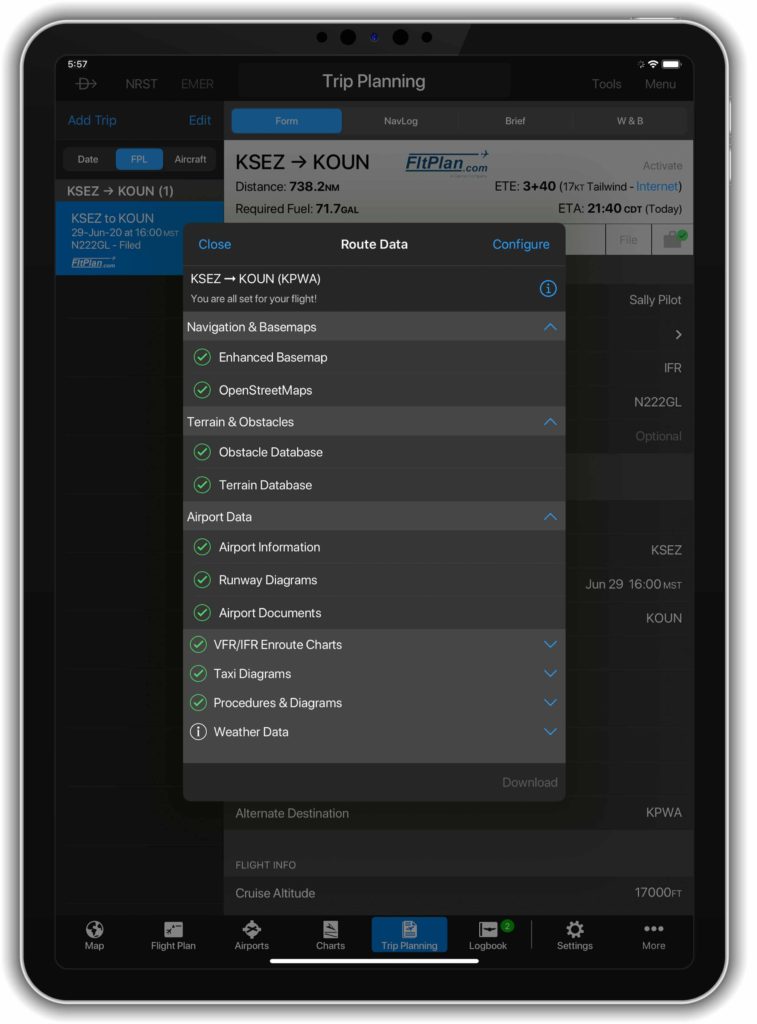
The route data and charts functionality is now included in the Trip Planning page to ensure the data required for your flight reside on the device.
A flight bag icon, available on the Trip Planning Form, will display:
- Green Check Mark – all required route data and charts for your trip are downloaded to the device
- Yellow Triangle – route data and/or charts download is required
Route data and chart downloads may be customized by choosing the types of basemaps, charts and other content that will be downloaded for offline use.
To configure Route Data and Chart Downloads:
- Select Trip Planning, Map or Flight Plan page
- Tap the Flight Bag icon
- Choose Configure in the top right
- Turn On the items to download
- Select Done to save the changes
Enable auto-downloads to ensure future cycles are downloaded as they become available.
- Find this setting under Settings / Downloads
Live Track Log
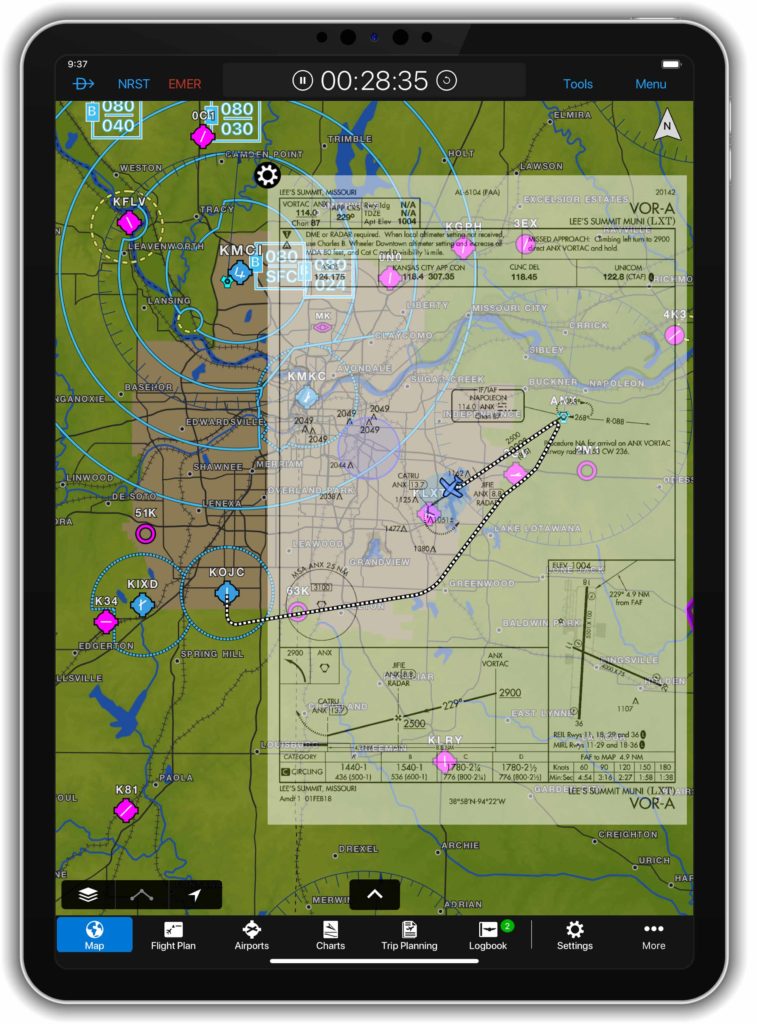
Garmin Pilot v10.2 for Apple devices also displays a live track log, or breadcrumb trail, as a checkered line on the map to show the track of your current flight. The live track log requires flight track logging to be enabled in the logbook settings.
Upon landing, the Live Track Log will display the last recorded track for up to 60 minutes or until Garmin Pilot is closed and restarted. The track log will be attached to the logbook entry and may be viewed via the Logbook Tracks feature.
To enable the Live Track Log:
- Select the Map icon
- Enable Live Track Log from the map layer selector
The live track log uses the thresholds in the logbook settings to start the recording. For the best experience with the Live Track Log, we recommend downloading a terrain database. For additional information about Garmin Pilot, visit garmin.com/GarminPilot.
The post Garmin Pilot Adds Intuitive New Menu, Features appeared first on Garmin Blog.
https://www.garmin.com/en-US/blog/aviation/garmin-pilot-adds-intuitive-new-menu-features/
